Installation
Install Tailwind CSS with Qwik
Setting up Tailwind CSS in a Qwik project.
Create your project
Start by creating a new Qwik project if you don't have one set up already. The most common approach is to use Create Qwik.
Terminalnpm create qwik@latest my-projectcd my-projectInstall Tailwind CSS
Install
tailwindcssand its peer dependencies via npm, and then run the init command to generate bothtailwind.config.jsandpostcss.config.js.Terminalnpm install -D tailwindcss@3 postcss autoprefixernpx tailwindcss init -pConfigure your template paths
Add the paths to all of your template files in your
tailwind.config.jsfile.tailwind.config.js/** @type {import('tailwindcss').Config} */ module.exports = { content: ['./src/**/*.{js,ts,jsx,tsx,mdx}'], theme: { extend: {}, }, plugins: [], }Add the Tailwind directives to your CSS
Add the
@tailwinddirectives for each of Tailwind’s layers to your./src/global.cssfile.global.css@tailwind base; @tailwind components; @tailwind utilities;Start your build process
Run your build process with
npm run dev.Terminalnpm run devStart using Tailwind in your project
Start using Tailwind’s utility classes to style your content.
index.tsximport { component$ } from '@builder.io/qwik' export default component$(() => { return ( <h1 class="text-3xl font-bold underline"> Hello World! </h1> ) })